SharePoint 2010 Calendar Overlay – Events Showing Free/Busy
May 24, 2011 6 Comments
Once you’ve overlaid an Outlook calendar on a SharePoint Calendar list (if you want to know how to do that, read this blog post!), you might see the calendar events display as Free/Busy/Tentative:
How would you display the events so that they show more useful information, such as event subject and location?
Turns out that you’ll need to change the Outlook permissions other users have to see more detailed information about your calendar events. Here are the steps to change the permissions in Outlook 2010:
- In Outlook, turn to the Calendar view to see the calendar
- Under the “Home” tab, click “Calendar Permissions”
- In the Calendar Properties dialog box, set the permission level for a user/group to Free/Busy time, subject, location. For example, give the Default users the ability to see the Free/Busy time, subject and location for this user’s calendar appointments by following these steps:
- Select Default
- Change the permissions to Free/Busy time, subject, location
- Click OK
Now when you go back to the Outlook calendar you overlaid in your SharePoint Calendar list, you can see the event information:

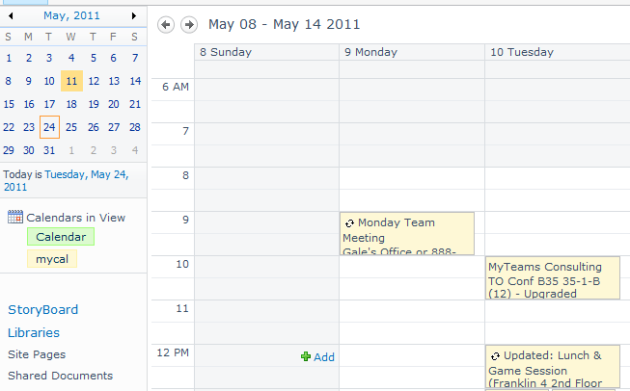
Thanks so much! Very helpful! It’s also easily adaptable for Outlook 2007. Instead of Home Tab, you right-click on your selected Calendar, in outlook, and click “Change Sharing Permissions”.
Thanks for the link from the other blog, but I have already done this, and although the event detail now shows, it shows the same for three different calendars, i.e. mine, but with my appointments showing in two co-workers calendar…very spurious!
Thanks a lot. This really helped.
I think I set up these permissions in another way (for my account), but then I couldn’t remember what I did, despite all the subsequent searching.
Your method works great! Saved me a ton of time! Thank you!
Thanks for sharing this information; but I have a question that is there any way that I can change the calendar permission for calendar owner to show details (subject and location) and others should only see free/busy.
As an example if we enable permissions in outlook then everyone including CEO’s calendar details will be visible to all in outlook using schedule manager so, is there any way that we set a permission that only CEO should be able to see appointment details in outlook and SharePoint and others will still see busy/free.
Thanks,
When I have opened the sharepoint calendar in outlook, “Calendar Permissions” option is disabled.
Can you please let me know how to enable it.